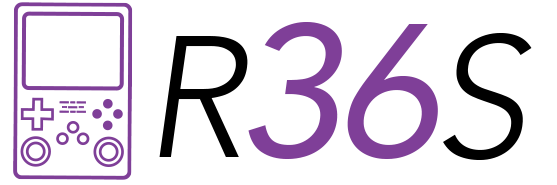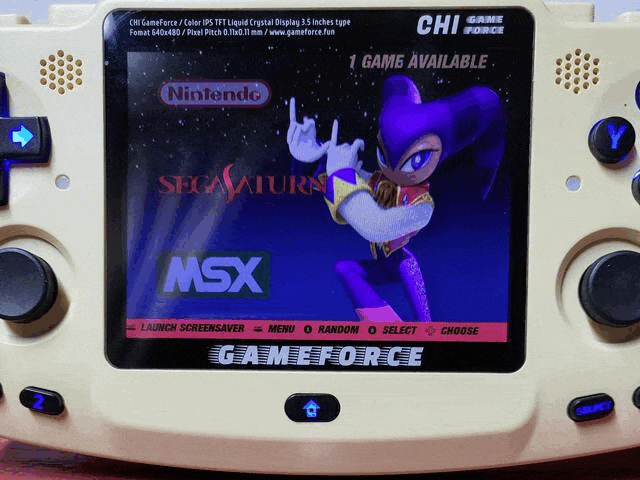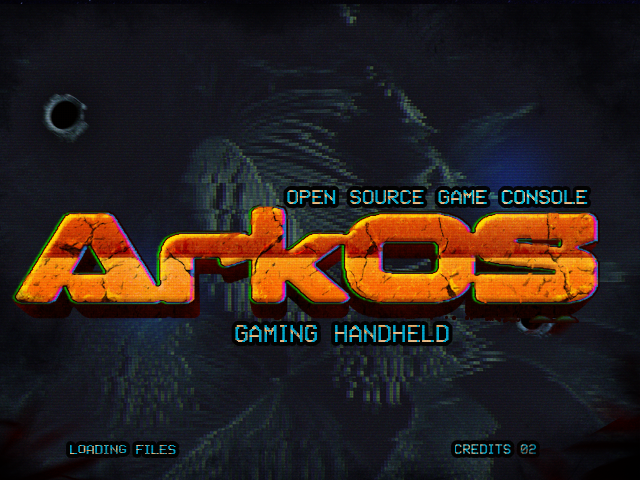How to Update ArkOS on R36S: A Complete Guide
Introduction
Updating the firmware on your R36S handheld console is essential for ensuring you have access to the latest features, improvements, and bug fixes. ArkOS, a popular custom firmware, offers enhanced performance and additional capabilities for retro gaming enthusiasts. This guide will walk you through the process of updating ArkOS on your R36S, ensuring a smooth and successful upgrade.
1. Preparing for the Update
Before starting the update process, it’s important to prepare your device and gather the necessary tools. Here’s what you’ll need:
- A microSD card (preferably at least 16GB)
- A computer with an SD card reader
- The latest ArkOS firmware files
Steps:
- Backup Your Data: Ensure all important data is backed up to avoid any loss during the update process.
- Download the Firmware: Visit the official ArkOS website or a trusted source to download the latest firmware version for the R36S.
- Format the SD Card: Use a reliable formatting tool to format your microSD card to FAT32.
2. Installing the Firmware
Once you’ve prepared everything, you can begin the installation process.
Steps:
- Extract the Firmware: Extract the downloaded ArkOS firmware files to a folder on your computer.
- Copy Files to SD Card: Copy the extracted files to the root directory of your formatted microSD card.
- Insert SD Card into R36S: Insert the microSD card into the SD card slot of your R36S console.
3. Performing the Update
With the firmware files in place, it’s time to update your R36S.
Steps:
- Power On the Device: Turn on your R36S console.
- Access the Update Menu: Navigate to the settings menu and select the option to update the firmware.
- Follow On-Screen Instructions: Follow the prompts on the screen to initiate and complete the update process.
4. Post-Update Configuration
After updating, you’ll need to configure your device to ensure everything is working correctly.
Steps:
- Reboot the Device: Restart your R36S console to finalize the update.
- Check Firmware Version: Verify that the new firmware version is installed by checking the system settings.
- Restore Data: If you backed up any data, restore it to your device.
5. Troubleshooting Common Issues
Sometimes, issues may arise during or after the update. Here are common problems and their solutions:
Problems and Solutions:
- Device Won’t Boot: Ensure the firmware files were correctly copied and the SD card is properly inserted.
- Update Failed: Reformat the SD card and repeat the update process.
- Performance Issues: Reset the device to factory settings and reinstall the firmware.
Frequently Asked Questions
1. What is ArkOS?
ArkOS is a custom firmware designed to enhance the performance and capabilities of retro handheld consoles like the R36S. It provides a user-friendly interface and supports a wide range of emulators and features.
2. Why should I update my R36S to ArkOS?
Updating to ArkOS can significantly improve the performance of your R36S, add new features, and fix existing bugs. It ensures you have the best gaming experience possible.
3. Can I revert back to the original firmware?
Yes, you can revert to the original firmware if needed. Make sure to back up your current setup and follow the manufacturer’s instructions for reinstalling the original firmware.
4. How often should I update the firmware?
It’s recommended to check for updates periodically and install new versions as they become available. This keeps your device running smoothly and takes advantage of the latest enhancements.
5. What if the update process fails?
If the update process fails, reformat your SD card, re-download the firmware files, and try the update again. Ensure you follow the instructions carefully.
6. Will updating firmware delete my games and saves?
Updating the firmware may delete data on your device. Always back up your games and saves before starting the update process to avoid data loss.
7. Where can I find the latest ArkOS updates?
You can find the latest ArkOS updates on the official ArkOS website or trusted community forums dedicated to retro handheld consoles.
8. Do I need any special tools to update the firmware?
No special tools are required beyond a computer, an SD card reader, and a compatible microSD card. The update process involves downloading, copying, and installing files.
9. How long does the update process take?
The update process typically takes a few minutes, but this can vary depending on the size of the firmware and the speed of your SD card and device.
10. Can I use any microSD card for the update?
While any microSD card with sufficient storage can be used, it’s recommended to use a high-quality, reliable card to minimize the risk of errors during the update process.
Conclusion
Updating ArkOS on your R36S handheld console is a straightforward process that can greatly enhance your gaming experience. By following the steps outlined in this guide, you can ensure a successful update and enjoy the latest features and improvements ArkOS has to offer. Remember to back up your data, follow the instructions carefully, and consult the FAQ section if you encounter any issues. Happy gaming!